My Mercurial Setup and Workflow at Khan Academy
I’ve been using mercurial full time during my internship at Khan Academy now for just over two months. I spent a good chunk of my first few weeks here in on IRC in #mercurial sharpening my new tools and more or less making my mercurial setup work identically to my git setup.
In this post, I’ll be detailing both my tooling and my amend/rebase workflow
with mercurial. For starters, make sure you have the latest version of
mercurial, or you’ll run into issues following this. At the time of this post,
I’m using 2.2.2. You can check what version you have with hg --version.
If you just want to read code, and not words, I have my dotfiles hosted on github, which you can see here: jlfwong/dotfiles. Fellow Khan Academy intern David Hu created a stripped down set of dotfiles specifically for KA that will be much easier to follow, which you can see here: khan/khan-dotfiles.
This post assumes you are reasonably familiar with mercurial. If not, I suggest reading Mercurial: The Definitive Guide by Bryan O’Sullivan. You can read it for free online.
Extensions
Mercurial ships with a powerful plugin system to extend its capabilities. Quite honestly, it would be no fun at all to use without some of these extensions.
There are two kinds of extensions for mercurial - those that are built-in, and
those that require you to download something. The built-in ones ship with
mercurial, but are disabled by default. Enabling extensions is done by editing
the [extensions] section of your ~/.hgrc file. If you want to mirror the
setup described in this article, ~/.hgrc should contain something that looks
like this at the end:
[extensions]
color =
graphlog =
pager =
rebase =
purge =
remotebranches = ~/path/to/hg_remotebranches.py
shelve = ~/path/to/hgshelve.py
prompt = ~/path/to/hg-prompt/prompt.py
The color, graphlog, pager and rebase extensions are built-in, so you don’t have to specify a path for them
I actually have more extensions than this installed, but these are the ones I use on a regular basis.
color
http://mercurial.selenic.com/wiki/ColorExtension (builtin)
Simply put - this enables color in the mercurial command-line.
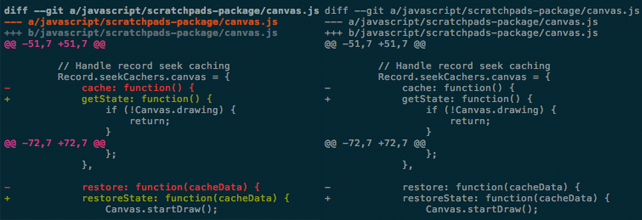
This is useful in a variety of commands. Shown above is hg log --patch with
and without color enabled. The color extension also provides color support for
status, resolve and status.
graphlog
http://mercurial.selenic.com/wiki/GraphlogExtension/ (builtin)
The default output of hg log isn’t very helpful, especially if you have a
non-linear history. For instance - we’ll take a look at 4 commits in our repo.
Here’s the output of hg log:
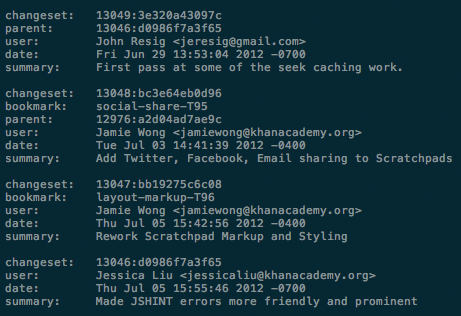
It just shows you commits in reverse order of when they entered the repository.
It’s much more useful to be able to see the graph of all commits. The graphlog
extension enables that - giving us the slightly more useful log output.
Here’s the output of hg glog:
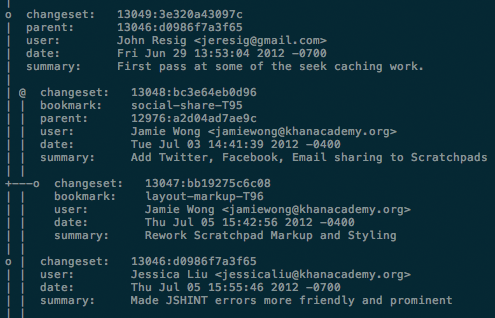
Now we can at least see that 3 commits that were listed sequentially by hg log
are not actually linear in the commit history. You can also see that commit
13048 is diverged from the other commits shown.
The problem with both of these is that for the most part, we don’t care about the majority of the information here, and there’s useful information missing. Thankfully, mercurial supports custom log formats by specifying templates of sorts. (See Mercurial Theming.)
I already had a log format I liked from working with git, so all I had to do was
convert it to mercurial. Here’s the output of my custom hg lga:

This contains a bunch of extra information in a much denser format, and pretty much all of that information is useful.
Information provided left to right:
- Short revision id (to get the full SHA1, run
hg lga -vonce you havehg lgaset up) - The commit phase. I use phases to tell me whether or not a commit has been pushed. See Mercurial Phases.
- Author of the commit
- First line of commit message
- How long it’s been since it was committed. When I want to know exactly when
something was committed, I do
hg log --stat --color=always -vpr 13049, which I have aliased tohg show 13049. - Any bookmarks or tags on the commit (more on bookmarks and tags later).
To get your log to look like this, install the graphlog extension, then create a
file called map-cmdline.lg, and put this in it:
changeset = '\033[0;31m{rev}:{phase} \033[0;34m{author|person}\033[0m
{desc|firstline|strip} \033[0;32m({date|age}) {branches}{bookmarks}{tags}\n\n'
changeset_verbose = '\033[0;31m{rev}:{node|short}:{phase} \033[0;34m{author|person}\033[0m {desc|firstline|strip} \033[0;32m({date|age}) {branches}{bookmarks}{tags}\n\n'
start_branches = ' '
branch = '\033[0;31m{branch}\033[0m'
start_bookmarks = ' '
bookmark = '\033[0;31m[{bookmark}]\033[0m '
last_bookmark = '\033[0;31m[{bookmark}]\033[0m'
start_tags = ' '
tag = '\033[0;31m{tag}\033[0m, '
last_tag = '\033[0;31m{tag}\033[0m'
then add this alias to your ~/.hgrc, correcting the path to map-cmdline.lg.
[alias]
lga = glog --style=your/path/to/map-cmdline.lg
If you want a similar log for git, add this to your ~/.gitconfig.
[alias]
lg = log --graph --pretty=format:'%Cred%h%Creset %Creset%Cblue%an%Creset
%s %Cgreen(%cr)%Cred%d%Creset' --abbrev-commit --date=relative
pager
http://mercurial.selenic.com/wiki/PagerExtension (builtin)
By default, when you run mercurial commands that have a big output, they just
vomit everything onto the screen. This is especially annoying for hg log,
since it will dump the entire repository history onto your screen.
The pager extension fixes this by piping the output of selected commands through
a pager of your choice. After enabling the plugin in your .hgrc, add the
following pager configuration section:
[pager]
pager = LESS='FSRX' less
attend = cat, diff, glog, log, incoming, outgoing, lg, show, lga
This specifies which command to use as a pager, and which commands hg commands you want to be piped through the pager.
rebase
http://mercurial.selenic.com/wiki/RebaseExtension (builtin)
The rebase extension provides a direct equivalent of git rebase for mercurial.
For more information on why I rebase instead of merge, see below and the see my
past post An Argument for Mutable Local History.
There isn’t really any configuration required for this one.
purge
http://mercurial.selenic.com/wiki/PurgeExtension (builtin)
The purge extension lets you clean your working directory of all untracked files. This is often useful when reviewing changes that create new files.
To completely reset the state of your working copy to what it was at the latest commit, I have an alias that removes untracked files and reverts all changes in the working copy:
[alias]
# Nuke everything in the working copy
nuke = !hg up -C . && hg clean
remotebranches
http://mercurial.selenic.com/wiki/RemoteBranchesExtension (requires download)
It’s often useful to have a quick answer to the question “what commit is the
remote on?“. You can infer this information using hg outgoing, but it’s much
nicer to be able to see this information marked in the revision history. This is
also particularly useful because I frequently need to switch to this commit
either to review others’ work or to start a new feature.
The remotebranches extension provides this by attaching tags to commits whenever
you push or pull. So after you pull from the default remote, you’ll have a
commit tagged with default/default. Then switching to this commit becomes as
easy as running hg up default/default.
Unlike the previous extensions, this one requires a download. After you’ve
downloaded the plugin, you need to specify the path to where you downloaded it.
So you’ll have a line like this in your ~/.hgrc, under the [extensions]
header:
remotebranches = ~/path/to/hg_remotebranches.py
shelve
http://mercurial.selenic.com/wiki/ShelveExtension (requires download)
This is a rough equivalent of git stash. For those unfamiliar, it allows you
to temporarily store the changes to your working copy without making a commit.
This means you can clean your working directory to test something quickly, the
bring the changes back easily.
hg shelve stores the changes in your working copy, hg unshelve brings those
changes back.
The behaviour of this is significantly different than git stash in that it
prompts you for file-by-file changes to save, provides the ability to name
multiple shelves with hg shelve NAME, and does not operate on a stack like
git stash does.
prompt
http://mercurial.selenic.com/wiki/PromptExtension (requires download)
Having contextual information about the repository in your prompt is really useful for seeing the status at a glance. My bash prompt when I’m working in a mercurial repository looks like this:

After getting the plugin and installing it, you need to inject it into your
shell prompt. You can do that by adding something like this to your
~/.bash_profile:
function hg_ps1
{
hg prompt "({root|basename}@{bookmark}{[{tags|quiet|,}]}{ {status|modified|unknown}}{ {shelf}}) " 2> /dev/null
}
export PS1='\e[33m\][\W] \e[31m\]$(hg_ps1)\e[0m\]'
This displays, from left to right:
- the directory name of the repository root
- the current bookmark I’m on
- any tags other than
tip - the status of the working copy - whether or not there are any uncommitted changes or untracked files
- the status of any shelves (this one is non standard, and you’ll have to grab my copy of prompt.py if you want this)
There’s a list of the information available for your prompt on the hg prompt project page.
If you want to see how to do it for git too, see GIT autocompletion and enhanced bash prompt.
I have modifications for both my git prompt and hg prompt to make the status
indicators more verbose (i.e. “[unstaged]” instead of “?”). If you want the
changes, here’s my copy of git-completion.bash for git and prompt.py for
mercurial. My version of prompt.py also includes support for displaying the
status of shelves - I’ll send that upstream when I get the
chance.
autocomplete
Autocompletion for mercurial is not a mercurial extension - it’s just a bash
script. This will contextually complete things like flag names, file names,
bookmarks and tags. For instance, if I do hg up default/de[TAB], it will
complete to hg up default/default.
I can’t remember offhand where I originally got the autocomplete for mercurial,
but you can grab it from my github repo: hg-completion.bash. After you stick
that file somewhere, just add a line like this to your ~/.bash_profile:
source ~/path/to/hg-completion.bash
Workflow
This is my personal workflow at Khan Academy. The workflows people use here vary wildly, as they jump between repositories, git and hg, python, javascript, server configuration, github, kiln, and phabricator.
I’m using a mutable history workflow where each feature branch only ever contains one commit. You can read my explanation for why I do this in a previous post, An Argument for Mutable Local History.
There are two predominate review systems used at Khan Academy - Phabricator
and Kiln. I was accustomed to using Phabricator from interning at Facebook,
so that’s what I’ve been using and what I’ll be talking about here. The
associated commandline tool is arcanist, so that’s what all of the arc
commands below are about.
Configuration
.arcrc
By default, arcanist does not amend commits for mercurial. I wanted this
ability, so I submitted a patch to support this. To make arcanist amend commits,
add the following to your ~/.arcrc (or to your project .arcconfig).
{
"config": {
"history.immutable": false
}
}
EDIT: The setting was originally "immutable_history": false, but it’s been
changed to “history.immutable”.
project .hg/.hgrc
Many of my coworkers maintain their own complete remote clone of the main repository. I don’t do this, so my default remote is the repository shared by my team. In my project root, I have two remotes specified: one for my team and one for stable. Stable is what gets deployed to production.
In the root of any mercurial repository, there should be a .hg/.hgrc file -
mine looks something like this:
[paths]
# Team remote
default = https://example.com/path/to/khan/repositories/labs-cs
# Production-deployable remote
stable = https://example.com/path/to/khan/repositories/stable
Starting a Feature
Before starting a feature, I always make sure I’m up to date, so I run the following:
hg pull
hg up default/default
Note that default/default specifies the latest commit on the remote default.
The default/default tag is created by the remotebranches
plugin. This is not always the same as just running hg up with no argument,
since hg pull may not have pulled down any commits, and tip may refer to a
commit that hasn’t been pushed.
After filing or finding a Phabricator Maniphest task I want to work on, I create a new mercurial bookmark that includes the id of the task. For instance, I just put up a diff to fix an issue filed under T111 relating to an issue with timestamps. When I started working on the feature, I ran
hg book timestamp-T111
By default, when you commit in mercurial, all bookmarks on the current commit
will move forward. We’re trying to use bookmarks as lightweight local branches,
so this isn’t the behaviour we want. To make it only move the currently active
bookmark, add this to your ~/.hgrc:
[bookmarks]
track.current = True
WARNING: Mercurial has both the concept of “branches” and “bookmarks”.
Mercurial branches are not the same as git branches. When you commit on a
mercurial branch, that branch is forever embedded into the commit, even when its
pushed. I don’t have a good understanding of the branching mechanism in
mercurial, but I would generally advise against using hg branch to work on
feature branches. To look at all the options available for branching in
mercurial, I suggest reading A Guide to Branching in
Mercurial.
Saving Work in Progress
Sometimes I’ll need to stop working on a feature to revise other features that have been reviewed or to review someone else’s changes. Since I’m using a mutable history workflow, I just commit the work on the bookmark to be amended later.
hg commit -m "WIP Fix timestamp issue"
When I need to return to this bookmark later, I can do so by running
hg up timestamp-T111
Since I have autocomplete installed, I can just type hg up
times[TAB].
Putting a Diff up for Review
When I’m ready to put up a diff for review, I ensure that I have all my work committed in one commit. After I’ve tested that everything works, I run
arc diff
Then fill out the summary, test plan, associated tasks, who I want to review the
change and anyone I want to cc on the diff in the editor that pops up from
running arc diff.
After I’m done, I save from the editor and exit, which completes the process and puts the diff up on Phabricator.
If you did the "immutable_history": false configuration noted in the
introduction of Workflow, then the commit message will be amended
to include all the information written during arc diff, along with the URL to
the Phabricator Differential revision.
Revising the Diff
After someone has reviewed my changes and inevitably requested changes, I switch back to the bookmark, make the changes, amend the commit and send out an updated diff.
hg up timestamp-T111
# hack hack hack
hg commit --amend
arc diff
When I amend the commit, I don’t usually change the commit message. This means that messages like “fixed lint” or “split lines to fit in 80 characters” never enter the revision history. In my opinion, this is a good thing. For an explanation of why, I’ll refer again to my post An Argument for Mutable Local History.
When I run arc diff on a commit that’s already been put up for review, it will
bring up an editor asking what changed. This tells reviewers that you’ve “fixed
lint” without sticking it in the revision history forever.
Pushing the Commit
After the diff has been approved by one or more of the reviewers, it’s time to share that change with the rest of my team. At Khan Academy, each team has their own remote clone of the repository (this is what happens when you hit “branch” in Kiln).
To land the change, I make sure I’m up to date with the remote, and rebase my change onto default. Rebasing requires that the builtin rebase extension be enabled. I rebase instead of merge in order to maintain a linear commit history, which is much easier to read and work with.
hg pull
hg up timestamp-T111
hg rebase -d default/default
At this point, it’s possible I’ve run into some merge conflicts. I can get a list of these conflicts using
hg resolve -l
Unresolved conflicts will have “U” before the filename. “R” means there was a conflict, but it was automatically resolved.
Once I’ve gone through all the unresolved conflicts, I can mark them as resolved using
hg resolve --mark [FILENAMES]
From here, I can continue the rebase (without committing) by running
hg rebase --continue
Once my commit has been successfully rebased, I run through the test plan
described when I first ran arc diff to ensure that everything is still
working. I also run the entire suite of automated tests and ensure everything
passes lint. For Khan Academy, that’s done by running make check.
Now I double check which commit is going out by running
hg outgoing -r .
Now I’m ready to push, which I do by running
hg push -r .
Note that the -r . is required here. hg push with no arguments will attempt
to push all commits not in the remote (i.e. will push all commits listed by hg
outgoing with no arguments). This might attempt to push many different
features, some of which have not yet been reviewed. This will fail with a
message from mercurial about creating multiple heads on the remote. If you
specify a revision with -r, it will only push revisions that are ancestors of
the commit specified.
Since I always want to use -r . whenever I push, I have hg nudge aliased to
hg push. Thanks to David Hu for the alias.
[alias]
nudge = push --rev .
If everything went okay, I close the Phabricator Maniphest task and delete the bookmark, since it’s no longer needed.
arc close T111
hg book -d timestamp-T111
Merging Changes into Stable
When my team decides that we have a group of features ready to go into production, we merge our branch with stable and push to both remotes.
This one has to be a merge — as opposed to a rebase — because any changes in
either stable or the team remote have already been shared with other people.
Never rebase shared commits. Mercurial will actually attempt to stop you
from rebasing any commit in the “public” phase.
The merge process will look something like this:
# Sync with remote
hg pull
hg pull stable
# Merge team branch with stable
hg up stable/default
hg merge default/default
# Deal with any conflicts using hg resolve
hg commit -m 'Merge stable + labs-cs'
# Test to make sure everything is working
# Push changes
hg push -r . # Push to team remote
hg push stable -r . # Push to stable remote
Reviewing Others’ Changes
When someone lists me as a reviewer, I need to pull down their changes to test them out locally. First, I revert my working copy to be the same as the remote.
hg pull
hg up default/default
Usually the person requesting review is on my team. If they weren’t, I’d instead do
hg pull stable
hg up stable/default
Then I apply the patch I’m reviewing. With arcanist, this is done by doing something like
arc patch D381
I play around with it and test it out, then when I’m done reviewing, I clean my local directory state. Assuming you have the purge extension, this is done with
hg clean
hg up -C .
or if you crated the nuke alias described in the purge section above, just
hg nuke
Things I’m Missing
Overall, I’m pretty happy with my mercurial setup. It provides rough analogs of everything I’m used to using in git, and that’s all I really need.
There are, however, a few things I had while working with git that I’m still lacking in mercurial. Some of these may be due to ignorance, some of them due to actual non-existence.
Git Grep
hg grep and git grep do very different things. From the man pages, git
grep “Look[s] for specified patterns in the tracked files in the work tree”,
whereas hg grep “Search[es] revisions of files for a regular expression. […]
It searches repository history, not the working directory.”
For now I’ve been using ack, which works well enough. The real advantage of
git grep is that it ignores all files ignored by the .gitignore in the
current repository, and the files you want ignored might vary project by
project. It’s also really fast.
Fugitive - Vim Plugin
While working in git repositories, I have fugitive - an awesome vim plugin
written by Tim Pope. It provides a lot of really cool ways of interacting
with the repository. Two of my absolute favorites are :GDiff and :GBlame.
I won’t talk about it much here, but if you’re using vim and work in git repositories, you should seriously check it out.
EDIT: I sort of made it: vim-mercenary.